I’m here to give you a quick walkthrough of one of the themes available in ModNation Racers PSP Track Studio. Our goal for Track Studio was to give you the fun and freedom of the PS3 version and wrap all of it up into a version that fits in your pocket. I like to think that we have done just that. Check it out.
We start off by selecting one of the four available ModNation Racers PSP themes; I am going with the Seaside Theme. In this post I’ll explore the ability to drive the “spline” for the first time (to create the foundation of the track) and also shape, sculpt and paint the terrain to give the track some personality.
So, first we start off by deciding where we want to plop the Start Gate down by pressing the L button… and then we’re off! You’ll notice a couple of things on the “First Drive” screen.
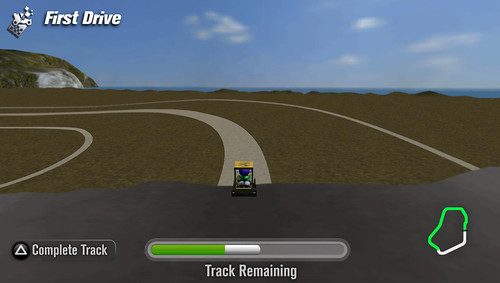
The first thing of note is the mini-map in the lower right corner of the screen that gives you a birds-eye view of what shape your track will be. Another thing that you’ll notice is the leader lines ahead of you. These are the “Auto-Complete” lines that, if you hold down the Triangle button, will auto-drive the rest of the track for you. For this particular track though, I want to get a little more creative. You’ll also notice the “Track Remaining” meter, but we’ll get to that in a minute…
Okay, so I am going to go ahead and start driving my track using the same controls as in the game (accelerate and steer). If you want to get even more variety out of the First Drive, pressing the X button raises the track and the Square button lowers it (changing elevation gives you a lot of unique situations to set up when we get to preparing the race).

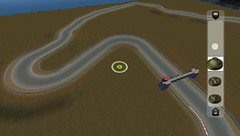
All right, we have a pretty good track spline going right now and you’ll see that the Track Meter at the bottom is nearing full. At this point I can just hold the Triangle button to complete the track. Easy, huh?
That brings us to one of my favorite parts of track creation, Deform Terrain. So here we have the green selection cursor (which is one of the main tools used throughout Track Studio) and on the right side of the screen we have the Terrain Brushes. Now the first thing I like to do is press the L button to Zoom all the way out and check out my track and how it fits into the rest of the environment.
From this starting view I can visualize where I want a… seaside community. So I choose the Terrain Brush at the top of the list and hold the Square button to sink the terrain, creating some water. By pressing the Circle button I can control the size of the brush to something that’s more to my liking! Now let’s bring in a little water from that Ocean out there…


The Deform Terrain tool is quick and intuitive to use, allowing you to create some great cliffs, hillsides, lakes and mountains in just minutes! Here, I’ve decided to make the raised portion of the track my mountainous area. All said and done, I’ve spent about three minutes in Track Studio so far.
I’ve got some hills set up, a nice beach near the water and a mini-archipelago. Now I’m going to give the track a little bit of flavor by painting the terrain. With the Paint Terrain tool, you can change the terrain color in big swipes for quick changes, or you can get really detailed by breaking out the precision sized Terrain Brush and highlight changes in the terrain. I took a couple minutes to really flesh out the environment in the custom colors to add a lot of depth to the terrain. You can get as detailed as you want!
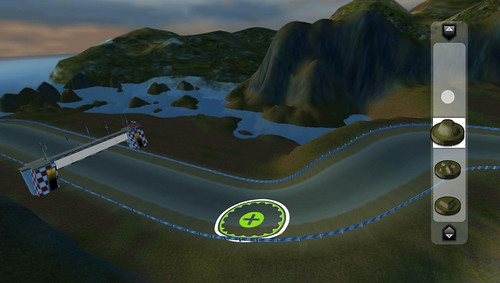
As you can see, you’re only really limited by your own imagination! Here are a couple more pictures of my track to give you all a good view of how quick and easy it is to set up and beautify a track in ModNation Racers PSP! And we’re just getting’ started…


Be sure to check out my next post, where I’ll take this track and populate it with a wide selection of items! I’ll be throwing down buildings, interactive objects, kart launchers, trees, chairs, vending karts, restaurants, billboards, fences, spectators…well, you get the idea.
